Practical steps that really help: from checking hardware and drivers to graphics presets, launch parameters and useful console commands. No magic - just what works.
1) Before you begin: Make sure your PC meets the requirements
| Component | Minimum (playable) | Comfortable (recommended) |
|---|---|---|
| OS | Windows 10 64-bit | Windows 10/11 64-bit |
| CPU | Core i5-8250U / Ryzen 5 5500 | Ryzen 7 5800X3D / 7800X3D or Core i5-12600K+ |
| RAM | 10-16 GB | 32GB+ (DDR4/DDR5) |
| GPU | GTX 1050 / AMD RX 500-series | RTX 3060 / RX 6700 XT and above |
| Disk | 40 GB (preferably SSD) | NVMe SSD + extra space for swap file |
| Net | broadband | Wired Ethernet (less jitter) |
If your PC is weaker, lower the resolution, use the Fastest preset and minimum shadows/draw distance. 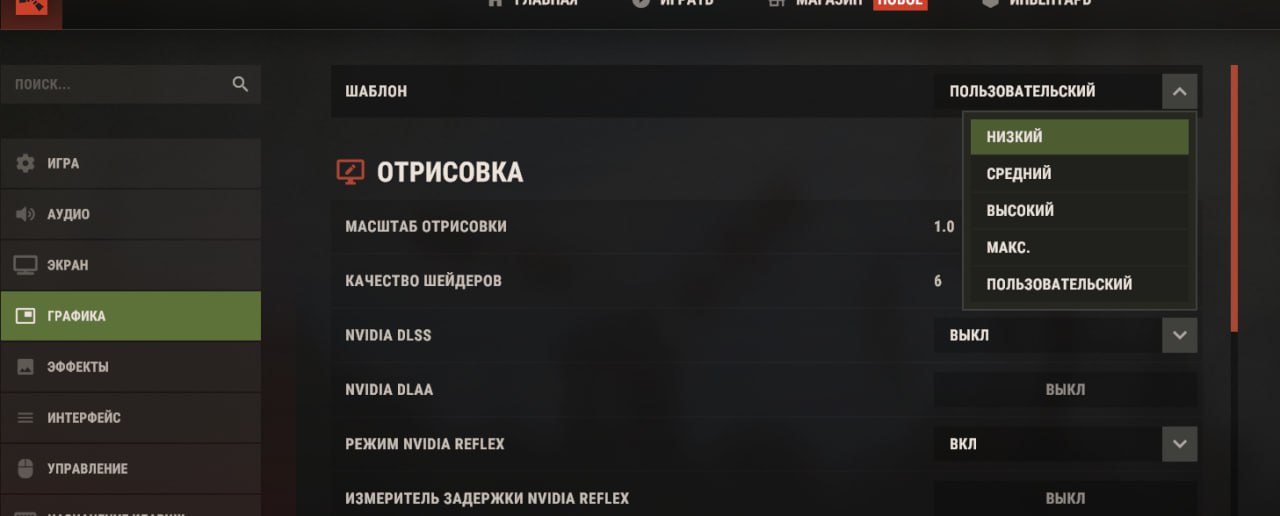
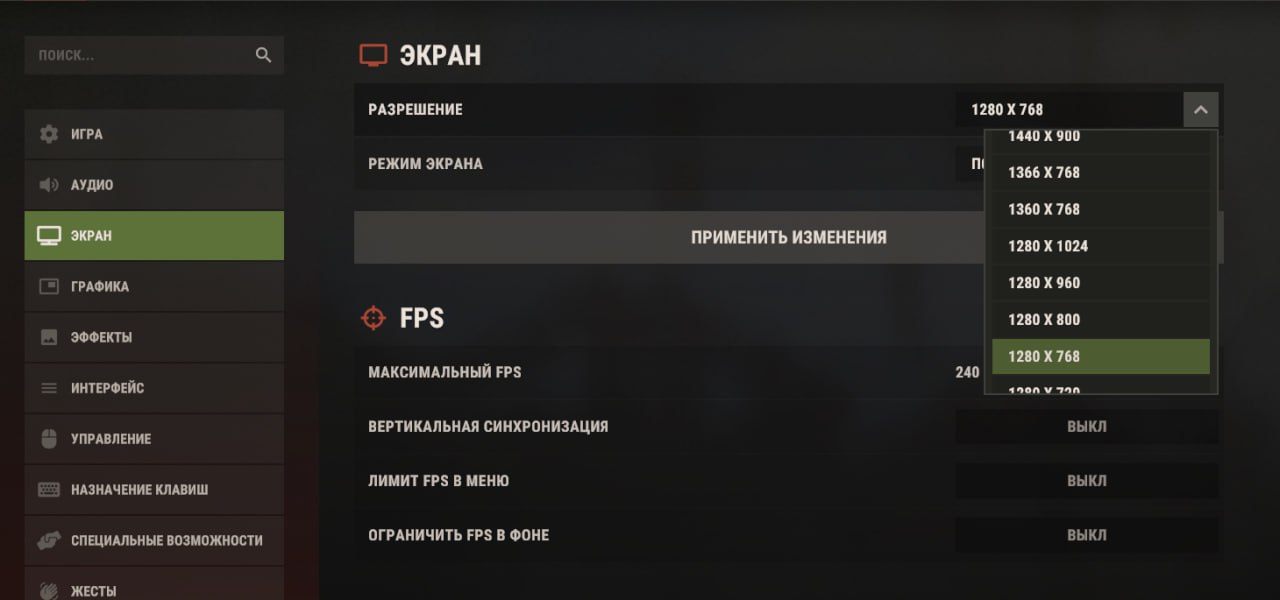
2) Quick Start: Do it in 5 minutes
- Update your graphics card driver (GeForce Experience / AMD Adrenalin) and reboot your PC.
- Close browsers, launchers, overlays (Steam/Discord overlay if necessary).
- In Steam → Properties → Launch Options add the safe set (see below).
- In game, enable perf 1 to control FPS and 1% low.
- Start with low shadows/reflections, then increase gently in 10-15% steps.
3) Drivers and system updates
Fresh drivers and updates reduce microfreezes and fix leaks.
- GPU: NVIDIA/AMD (Game Ready/Adrenalin).
- Chipset/ME: from the motherboard manufacturer's website.
- Audio/Network: Realtek/Intel/AMD latest version.
- Windows Update: current graphics stack components and .NET.
Important: universal "driver packages" are convenient, but it is more reliable to install drivers from official pages.
4) Video card settings
NVIDIA Control Panel → Manage 3D settings → Program Settings → Rust
- Power management mode: Prefer maximum performance
- Low Latency Mode: On/Ultra (check stability 1% low)
- Texture filtering – Quality: High performance
- Threaded optimization: Auto
- Disable Force AA and V-Sync (control them in game)
AMD Software: Adrenalin → Graphics → Game Profile (Rust)
- Radeon Anti-Lag: Enabled
- Radeon Chill/Boost: Off (for smooth frame time)
- Texture Filtering Quality: Performance
- Surface Format Optimization: On
Overclocking: possible in small steps (+3–5%), test for stability. Not generally recommended for laptops.
5) In-game graphics settings: what really matters
| Option | Impact on FPS | Recommendation |
|---|---|---|
| Graphics Quality | Very high | Start with Fastest, raise pointwise |
| Draw Distance | High | Reduce to comfortable visibility |
| Shadow Distance / Cascades / Max Shadow Lights | Very high | The main "eater" - keep it low |
| Water Quality / Reflections | High | Low/Off on weak PCs |
| Ambient Occlusion/Motion Blur/DOF | Medium-high | Turn off for stability |
| Parallax Mapping | High | Off or minimum |
| Grass / Tree / Object Quality | Average | Lower - higher FPS |
| FOV | Indirect load | The higher the FOV, the harder it is to render the scene. |
Lowering the resolution or render scale is a quick way to increase FPS without completely cutting down the settings.
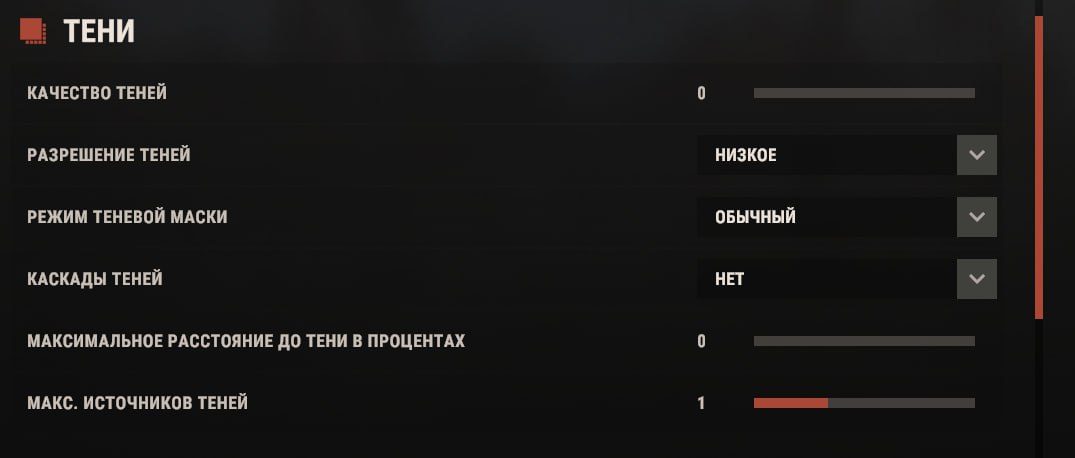
6) Rust console commands
Open the console ( F1 ), first turn on the counter:
Team perf 1| Purpose | Comment | |
|---|---|---|
gc.collect | Forced garbage collection | Sometimes frees up memory; can be bound |
graphics.shadowdistance 0 | Disabling far shadows | Strong gain on weak PCs |
effects.aa false , effects.ao false , effects.motionblur false | Disabling heavy post effects | Increases stability 1% low |
graphics.lodbias 0.25 | More aggressive LOD | The picture is a little worse, but the FPS is higher |
graphics.af 0 | Anisotropic filtering off | Reduces GPU load a little |
graphics.vram_report | Track and troubleshoot VRAM issues | This command will help identify leaks, excessive consumption and other bugs that sometimes cause players to experience FPS drops. |
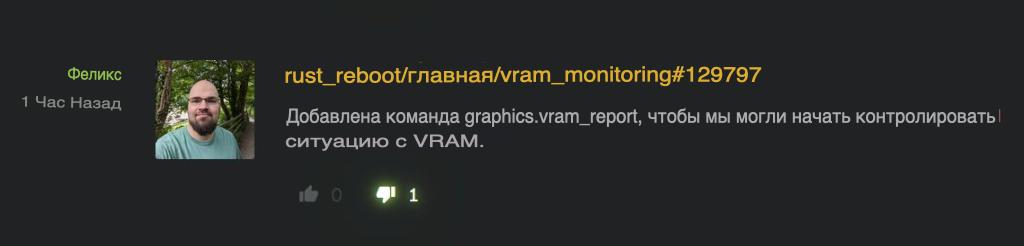
Useful binds
To quickly clear memory without entering the command each time:
7) Launch options in Steam bind capslock gc.collectSteam → Library → RMB on Rust → Properties → Launch options .
| Parameter | What does it do? | Comment |
|---|---|---|
-high | High process priority | Make sure it doesn't interfere with other tasks. |
-malloc=system | System allocator | Sometimes smoothes out frame time |
-force-feature-level-11-0 | Forced DX11 feature level | Useful for stability on old hardware |
-nolog | Less logs in the console | Cosmetics, but cleaner conclusion |
-window-mode exclusive | Exclusive Full Screen | Often gives +FPS; alt+tab is slower |
-cpuCount=## , -exThreads=## | Limiting logical/additional flows | Optional; touch if you understand the effect |
Example of a set
8) Optimize Windows and memory -high -malloc=system -force-feature-level-11-0 -nolog -window-mode exclusive - Power: High Performance plan (Control Panel → Power Options).
- Background applications: disable autostart of all unnecessary applications (Task Manager → Autostart).
- Overlay functions: Disable if possible (Xbox Game Bar/GEForce Overlay/Discord overlay).
- Swap file: system default on fast SSD (don't cut too much).
- Disk Cleanup: Periodically cleans temporary files (built-in "Device Storage").
9) Hardware upgrades: where is the biggest profit
- CPU with 3D V-Cache (5800X3D/7800X3D): noticeable increase in average FPS and 1% low on crowded servers.
- RAM 32 GB: less swap and microfreezes, especially after long gaming sessions.
- NVMe SSD: faster boot times, asset loading, and more stable data streaming.
- 3060/6700XT+ level GPU: for 1080p/1440p with a reserve, especially if you want to increase the quality.
10) FAQ and typical mistakes
"Rust eats 20-25 GB of RAM - is this normal?"
Yes, the game actively caches resources. If there is little memory, it will swap to disk more often (freezes). 32 GB is a sweet spot for Rust.
"Why do drops occur on full servers?"
Rust is CPU-dependent: lots of entities, buildings, network events. Needs strong single-threaded performance and fast CPU cache.
"Commands and Launch Options - Safe?"
Use the recommendations in the article. Experiment with one change at a time and record the impact at 1%/0.1% low.
"Is there a magic button?"
No. The result is given by a combination of small things: drivers, SSD, 32 GB RAM, low shadows, moderate range, careful launch parameters.
Pre-game checklist
- GPU driver updated, reboot completed
- Browsers/overlays/launchers are closed
- Launch parameters are set in Steam
-
perf 1is enabled in the game for control - Shadows are low, range is moderate, effects are disabled
- If needed - binds for
gc.collect
Good luck in surviving!
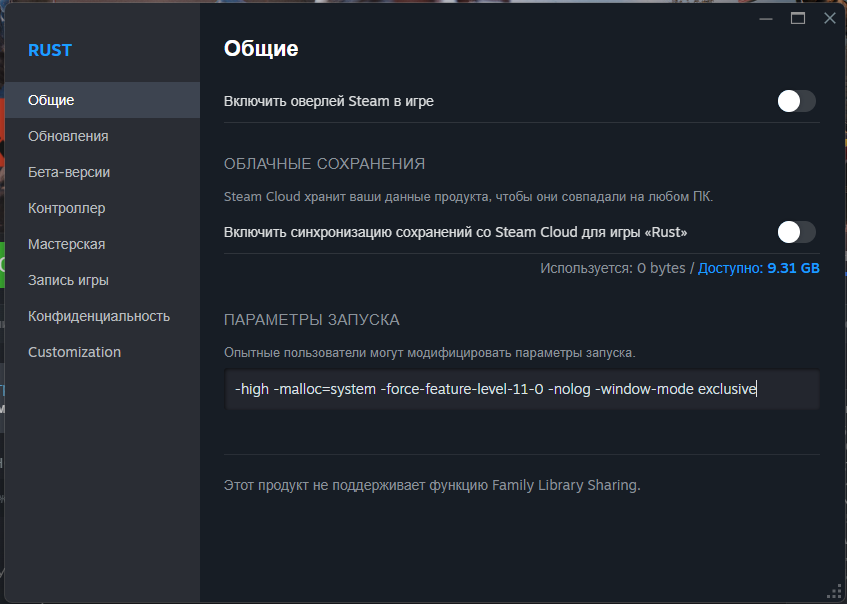



Comments (9)